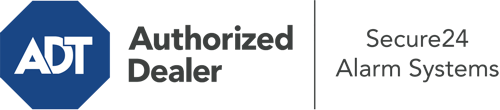How Do I Operate The ADT Command Panel In Muncie?
The center of your home security system, the ADT Command panel is a powerful interactive screen that interacts with all of your incorporated sensors. You are able to arm your system, personalize home automation settings, and even speak directly to monitoring specialists. Odds are you’ll have no issues using this user-friendly interface, but to assist you in getting started, it’s a good idea to explore some of its core features.
What Are You Able To Do With ADT Command In Muncie?
Before exploring the basics of how to operate it, take a minute to reflect on what this centralized home security panel can accomplish. Above all else, ADT Command is where you will engage and disengage your alarm system, but it’s able to do quite a bit more.
When using ADT Command, you are able to:
- Personalize home automation with unique schedules, scenes, or rules. For example, you are able to have your main entrance secure automatically when the system is engaged or have lighting turn on at specified times.
- Lock or unlock doors.
- View live video or pre-recorded clips of your doorbell, outdoor, or indoor cameras.
- Speak through the 2-way talk feature or contact ADT directly in the event of an emergency.
- Connect with your smart speaker.
- Make changes to users and Wi-Fi connections.
Getting Familiar With Your ADT Command Panel In Muncie
One of the most useful things you can do is simply get familiar with the layout. That commences with the home page. You’ll notice a large image that indicates your present status - such as “Armed Stay.” Underneath, you’ll see smaller icons that represent different arming alternatives. Tap them whenever you want to alter your status. The custom arming feature is useful because it gives you the chance to circumvent certain sensors. Want to leave a window cracked overnight for a little clean air without activating the alarm? No problem.
At the upper left-hand side, you’ll see a Wi-Fi icon that shows your signal strength and a mailbox icon where you may get notices from ADT. On the right, you’ll find symbols for zones, scenes, and home automation. At the upper right-hand corner, you’ll find crucial emergency panic buttons. You’ll have the option to tap for fire, police, or personal. Your monitoring agents will alert the right emergency service providers based on your choice.
The pointer to the right-hand side will guide you to additional options. There, you’ll see a way to access your system’s tools. Touch this indicator, enter your password, and then you’ll be able to control Wi-Fi settings, general settings, users, and more. You’ll even come across support videos if you are in need of direction.
Arming Your Home’s Protection With The ADT Command Panel
The touchscreen interface makes arming your system fast and easy. All you are required to do is choose the symbol you want from the home page. Your choices are Arm Stay, Arm Away, and Arm Custom. If no member of your family is going to be at home, the away choice is the most appropriate selection. You may decide to “quick arm,” which doesn’t require a password, or to postpone the arming of your home’s defense. This will initiate a timer, giving you enough time to leave before the system engages. Arm Stay is the appropriate choice if someone is home. The custom selection allows you to circumvent particular sensors and also functions on a delay.
Once you understand the fundamentals of enabling your system, you can begin to explore the other beneficial features.
Discover The Benefits Of ADT Command With Your New Security System From Secure24 Alarm Systems
Are you looking forward to being able to operate and personalize your entire home security system using one core command panel? Utilize the robust ADT Command in Muncie by consulting the experts at Secure24 Alarm Systems. Call (765) 221-8081 to customize your home defense today.